Other Functions that need your attention
iShipNet offers all the required functions to protect your data and business communication privacy!
One of the privacy functions that you will meet is the "Timeline post Privacy" that ensures hat your business post (inquiry or offer) is seen only from the users that you want to see it.
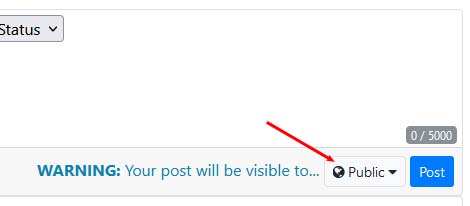
Timeline post Privacy has the following options...
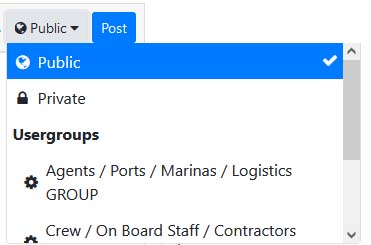
Public: Your timeline post will be visible to everyone... guests and members of iShipNed no matter if they logged in or not.
Private: Your timeline post will ve visible only to you. You can use it in case that you have to save your post and finish it later.
One or more of the listed usergroups: Select the usergroup that you want to see your post. To select more... use Ctrl button + click.
All registered with iShipNet users (Companies or Individuals) have the ability to upload and store files (images, docs, pdf etc) to their account Directory. iShipNet has developed a mechanism that allows each user, according to his preference, to set who will be able to view the files included in his Directory.
The Account directory can be organized in Folders and each folder includes your uploaded media.
Privacy settings can be set in both levels, Folder or Media.
For example you may need to have a Folder that will be visible to all Registered users and inside this Folder 3 different files, one that will be visible only to Spare Parts / Machinery companies, one that will be visible only to Shipowning / Managing companies and one that will be visible only to one specified user of your choice.
Privacy settings can be selected during creation or modification of your Directory Folders and Media.
Creation of a new Folder (setting privacy)
This is what you see the first time you visit the Directory TAB of your account...
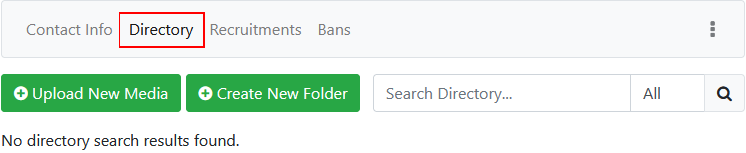
Click on Create New Folder and the page will change to...
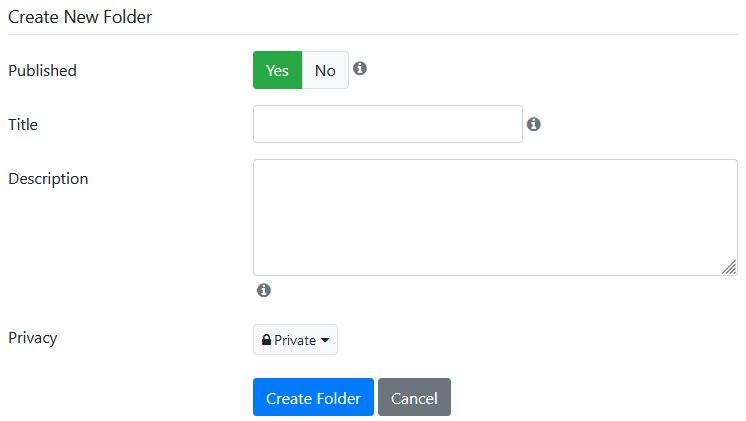
We are going to concentrate to Privacy in this tutorial, as the creation of Folders is covered in Account Functions tutorials category.
You see that the default value of Privacy for the new Folder that we will create is Private. It means that the Folder will be visible only to the account owner. Here are the options we have...
- Public: Means that the folder will be visible to anyone... even to guest users that will visit your account directly from a search engine.
- Private: Means that the Folder will be visible only to the account owner.
Connection types (Connections are explained in Account functions category of tutorials)
- My Colleagues: Means that this Folder will be visible only to the users who have an established connection with you and you have categorized them in "My Colleagues" type of connections.
- Close contacts: Means that this Folder will be visible only to the users who have an established connection with you and you have categorized them in "Close contacts" type of connections.
- General contacts: Means that this Folder will be visible only to the users who have an established connection with you and you have categorized them in "General contacts" type of connections.
- My list 1: Means that this Folder will be visible only to the users who have an established connection with you and you have categorized them in "My list 1" type of connections.
- My list 2: Means that this Folder will be visible only to the users who have an established connection with you and you have categorized them in "My list 2" type of connections.
Specific Users
- Here you can set specific users that will be able to view your new Folder. Start writing the name (Company name or Individual's name) to activate the suggestions list an select the users from the list. You can add as many users as you want.
Usergroups
- Here you can set specific usergroups that will be able to view your new Folder. For example you can select that your new Folder will be visible to all users that are registered as Ship Owners, Ship Charterers and Ship Brokers.
iShipNet privacy mechanism allows you to combine privacy settings too.
For example you are able to select that your new folder will be visible to Ship Owners, Ship Charterers and Ship Brokers usergroups, the users that you have inside your Close contacts connections list and a specific user named "AAA".
After you have set your privacy settings and filled the other fields required to create your new Folder, click on Create Folder and you are done.
